OVERVIEW
Target audience: Primarily aimed at newly hired faculty and staff members, but any faculty and staff member may find this information useful.
In addition to the resources provided below, the Resources section of the IT Services website provides a summary of resources available to:
In this article:
- Signing in
- Essential IT services for faculty and staff
(Email, Microsoft 365 apps, myCourses, Minerva, Wireless, VPN, Software) - IT training
- IT security policies and safety tips
- FAQs
- Getting help
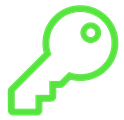 Signing in
Signing in
Your McGill username
When you are hired at McGill, IT Services creates a unique McGill username for you: john.doe@mcgill.ca for staff members hired and paid directly by the University or john.doe@affiliate.mcgill.ca for contractual employees paid by an external entity.
You will enter your McGill username and password to sign into most IT services, including those listed below. But first, you need to set up your McGill password and options for two-factor authentication (2FA).
Your McGill password and 2FA
You should have received an email with information about your McGill username and instructions to set up your McGill password and choose your 2FA methods. For more information on 2FA, including support resources, visit Secure your journey, McGill's University-wide cybersecurity campaign.
To change your 2FA preferences, see View and modify 2FA and SSPR account settings.
If you need to reset your McGill password, follow the steps at Self-Service Password Reset. To learn about other ways to reset your McGill password and important steps to take after a password reset, see the McGill Password Reset Checklist.
Essential IT services
The following IT services are accessible using your McGill username and McGill password:
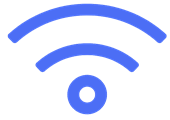 Get connected
Get connected
Wireless
There are wireless zones all over our campuses where you can connect to the Internet or directly to the McGill network. Wireless access is also available in all residences and on inter-campus shuttle buses.
Learn more about:
VPN - McGill's Virtual Private Network
The Virtual Private Network (VPN) allows you to access campus computers and some IT services remotely through a secure connection. However, most IT services do not require a VPN connection.
 Communicate and collaborate
Communicate and collaborate
Your assigned McGill email address is the same as your McGill username. Any official McGill email sent to staff and faculty will be sent to your McGill email address.
You can access your email by:
- Signing into your email on Microsoft 365 at https://outlook.com/mcgill.ca, or
- Setting up your email applications on desktop and mobile.
Learn more about:
OneDrive (cloud file storage)
Microsoft OneDrive for Business lets you store and share files with people at McGill. Use it for working documents and your personal files. Learn more about OneDrive (cloud file storage).
SharePoint Online
The SharePoint storage space gives you all the benefits of OneDrive, plus additional features to create engaging site pages. SharePoint sites and documents can belong to a department or group rather than one individual. Learn more about Microsoft SharePoint Online.
Stream (video-sharing platform)
Use the Stream platform to upload and share videos. Learn more about Stream.
Microsoft Teams
Teams is a feature-rich collaboration platform that allows you to chat, collaborate on files, and hold online meetings with your colleagues. It's an ideal tool to manage projects and share resources. Learn more about Microsoft Teams.
Telephones
Telephones at McGill are transitioning between a traditional desk phone system and a new Internet-based telephone system that offers a softphone application better suited to the modern hybrid workplace. If your department has not yet migrated to the new system, it will eventually be scheduled to do so.
Learn more about McGill's NEW telephone system (Cisco & Webex)
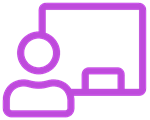 Instructors: Manage your online course materials, assessments, and grades
Instructors: Manage your online course materials, assessments, and grades
myCourses
Use myCourses to post your course syllabus and assignments, communicate with your class via email and discussions, and create online assessments. Find more information on the myCourses information page and the Teaching and Learning Knowledge Base.
Lecture recordings
If your course is in a classroom that supports lecture recording, you can sign up to have your lectures recorded and automatically made available to students through myCourses. Learn more about Lecture Recording for Instructors.
Zoom for remote teaching & learning
Zoom (remote teaching and learning) is the recommended tool for conducting classes remotely. In addition to live virtual classes, your Zoom classes can be recorded and made available through myCourses.
 University information systems
University information systems
Banner (INB)
Banner is one of McGill's main information systems, containing data on students, grades, programs, courses, financial records, and more. Administrative and advising staff who need Banner access must attend training, which your supervisor will request. Learn more about Banner.
Minerva
Minerva is the self-service interface to Banner, where you can view and update some of your personal information and, depending on your roles and responsibilities, manage data related to students, grades, programs, courses, and financial records. You can access Minerva directly at: https://mcgill.ca/minerva
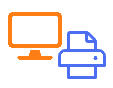 Print documents, access computers, and borrow equipment
Print documents, access computers, and borrow equipment
Printing, scanning, and copying
uPrint is a centralized printing service that allows you to print from anywhere and pick up your jobs at any of the many uPrint devices on campus and in residences. You just need your McGill ID card to sign into the device. Learn more about uPrint campus printing
Borrowing equipment
Need a camcorder, projector, or adapter for your laptop? The AV equipment loans desk is the place to go. Learn more about Audiovisual Equipment Loans.
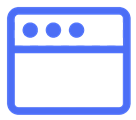 Software
Software
Software
McGill provides software licenses for several popular applications, including Microsoft 365 apps. Learn more about Software products and eligible users.
 IT training
IT training
You must attend training before gaining access to Banner and other administrative systems. View the Index of training courses.
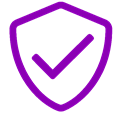 IT policies and security
IT policies and security
McGill provides a secure network infrastructure with continuous monitoring and antivirus tools. We rely on all users to do their part in keeping University and personal data secure. To protect institutional and personal data and comply with various legislation, McGill has a Directive and a rigorous process surrounding cloud services.
Learn more:
Safety tips
Ensure you minimize your exposure to harmful threats on the Internet. Learn how to protect yourself, your data, and your devices:
 Frequently asked questions
Frequently asked questions
How do I access my email?
Once you have your McGill username and password, set up Outlook on your work computer and mobile devices. See the Index of setup articles for McGill email for instructions for operating systems and devices.
You can also access Outlook on the web from any computer connected to the Internet by going to https:///outlook.com.mcgill.ca. Sign in with your McGill username ( john.doe@mcgill.ca) and your McGill password.
Can I have my McGill email delivered to another mailbox?
For security reasons, McGill employees are not permitted to have their McGill email delivered to another email service (e.g., Google. Yahoo, etc.) For additional information about managing multiple email accounts, see Options for dealing with multiple email services.
 Getting help
Getting help
The IT Service Desk is your first point of contact for IT-related assistance, and the IT Support site is a one-stop shop for all your needs. Log in to the IT Support site with your McGill username and password to:
- Live chat with an IT Service Desk agent
- Search the Knowledge Base for information and how-to instructions
- Make requests for IT Services
- Report an issue
- Follow up on your support tickets and more.
Visit the IT Services website (www.mcgill.ca/it) to:
- Learn more about the services we offer
- Find out about the latest email (phishing) threats
- Attend onsite events and workshops on various McGill applications and tools
- Participate in contests
- Consult the IT Resources for Staff and IT Resources for Faculty and Researchers page

ADDITIONAL REFERENCES:
- Onboarding checklist of services commonly needed when new employees arrive at McGill
- Index of IT training courses available for faculty and staff
